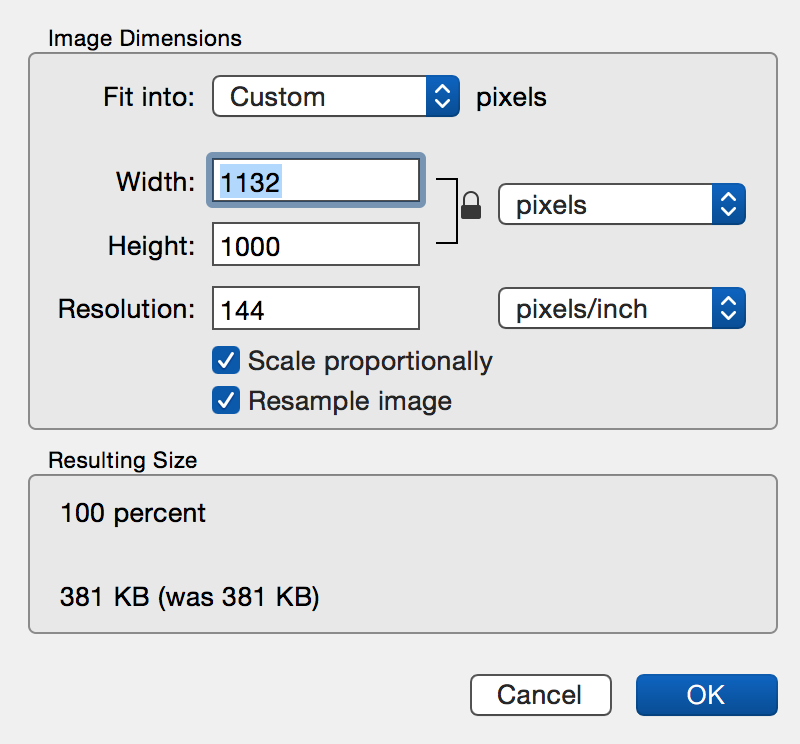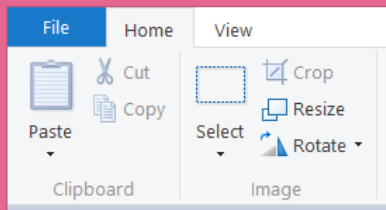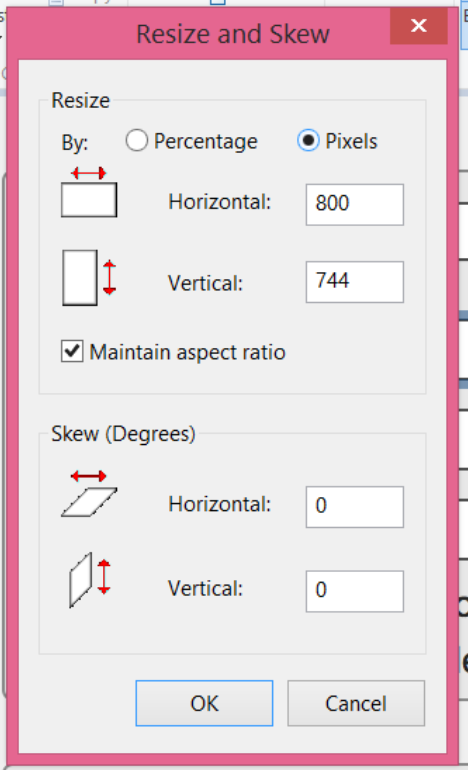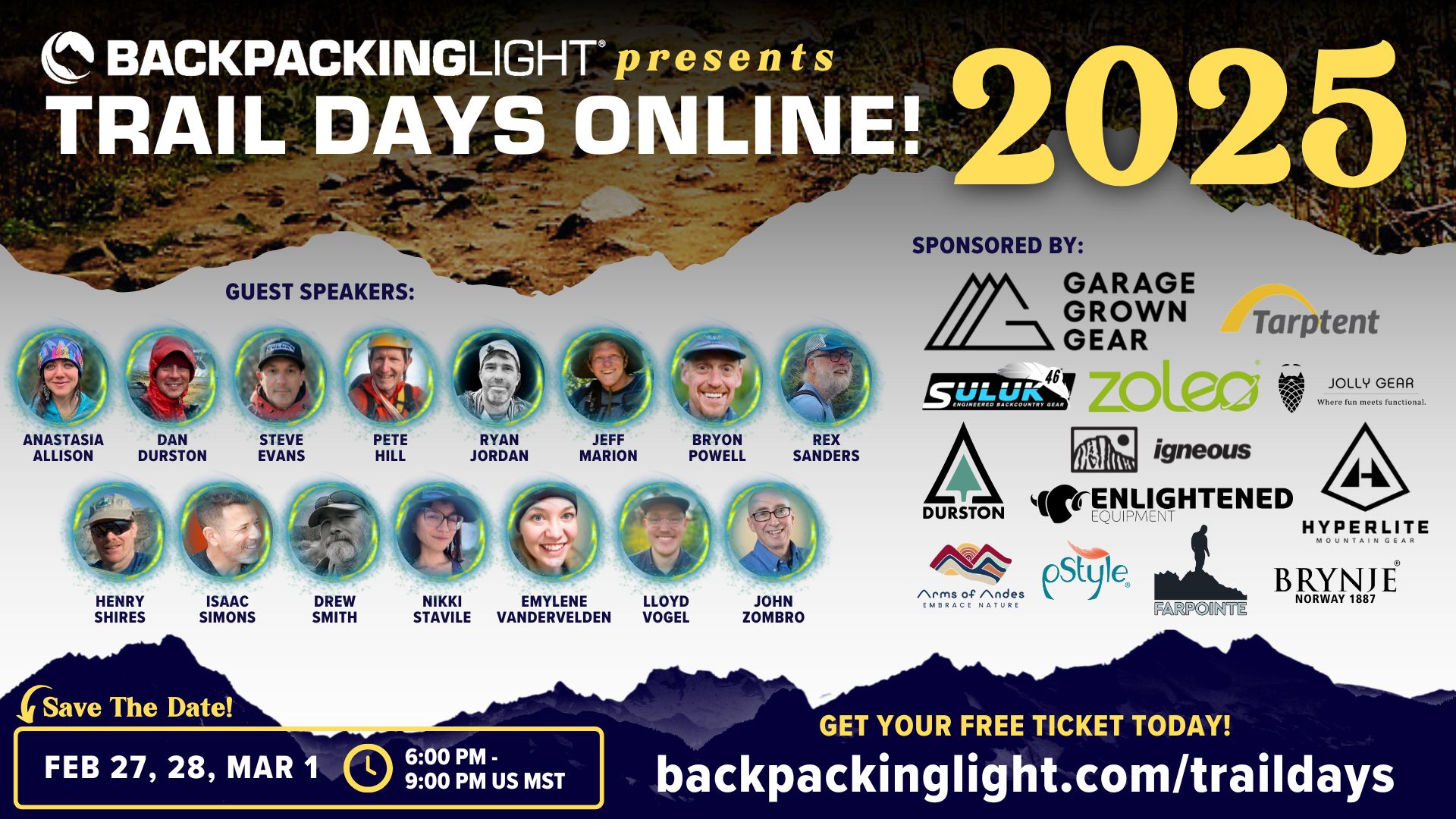Topic
Resizing Photos: How To
Forum Posting
A Membership is required to post in the forums. Login or become a member to post in the member forums!
Home › Forums › Administration & Support › Website & Forum Support › Resizing Photos: How To
- This topic has 10 replies, 7 voices, and was last updated 8 years, 1 month ago by
 Nick Gatel.
Nick Gatel.
-
AuthorPosts
-
Jan 17, 2017 at 2:52 am #3445567
Okay, we cannot post a picture that is larger than 1MB. There are probably a couple reasons for this (1) photos stored on the server take up a lot of space and (2) numerous large photos in a post cause long load times… and we know people complain about slow load times.
For the old people like me who prefer fountain pens, paper, and slide rules over today’s technology, here are a couple ways you can easily do this.
FIRST: You probably do not want to re-size your original photos. I suggest you keep your originals in a folder and then copy all the photos to a new folder doing something like this:
- folder 1 file name: 2017-01-15 Backpacking trip Anza Borrego
- folder 2 file name: 2017-01-15 Backpacking trip Anza Borrego (smaller)
MAC OS X
- Right Click the photo you want to re-size
- Click the “Quick Look” option
- Click the “Open with Preview” button
- Click “Tools” in the menu bar
- Click “Adjust Size…” in the drop-down menu
- Using the “Image Dimensions” window, use the pixels options
- I recommend that you change the width to 800 pixels and the height will automatically resize if you check the “scale porportionally” box
- Click OK

Windows (I am using 8.1.1)
- Open the program Paint, which is in the Windows Accessories folder
- Using File and then Open from the menu bar choose the file you want to re-size
- When the photo is open Click the “Resize” button in the Home Group menu bar

- Click Resize by Pixel
- I recommend 800 pixels for the width
- Click “OK”

Other thoughts…
I have Mac that also runs Windows 8.1.1 on it. I rarely use either of these two methods to resize an image, but if I do, I use the Mac OS X method because it is quicker. Most of my pictures are taken with cameras that create RAW files that are between 20MB – 24MB. I usually edit the files in Lightroom. After editing a photo, I export the file as a JPEG to a folder using the file protocol suggested in the beginning of this post. I have set up Lightroom so it automatically resizes the longest dimension too 800 pixels. The reason I do this is because I upload photos to my blog and this is the easiest and quickest method for me. I have also found that the long side of a photo at 800 pixels gives me the best mix of load speed and image quality.
Jan 17, 2017 at 7:23 am #3445581Thanks for posting this Nick. Ive been trying to do this post a photo thing for a while. lol. Finally figured it out.
Doing the preview thing doesn’t work if you are bringing your photos up through the app “photos”. I just get a spinning wheel of death. You gotta move the photos into a Finder folder. Make one on the desktop or something. Everything works like it should then! I love Macs and I hate them!
 Jan 17, 2017 at 10:33 am #3445611
Jan 17, 2017 at 10:33 am #3445611Andy, this is what I do.
I move all the photos into a sub-folder from my camera or even my cell phone.
Pictures (folder)
—–> @@ Lightroom Processing
———-> 2016-12-25 Camping Trip Nor Calif
———-> 2017-01-15 Backpacking trip Anza Borrego
Edited pictures go into a new sub-folder and the originals stay put in the @@ Lightroom sub-folder.
Pictures (folder)
—–> @@ Lightroom Processing
———-> 2016-12-25 Camping Trip Nor Calif
———-> 2017-01-15 Backpacking trip Anza Borrego
—–> Trips
———-> Camping Trips
—————> 2016-12-25 Camping Trip Nor Calif
———-> Backpacking Trips
—————> 2017-01-15 Backpacking trip Anza Borrego
Notice I use @@ Lightroom Processing as a file name because the @@ lets me always sort my folders with this at the top. Also, I always include the date as part of the sub-folder file name so I can sort in chronological order.
I hear you on Finder for Mac. It is awful compared to Windows File Explorer. If I need to move files around I almost always use Windows File Explorer. On my Mac I can run Windows 8.1.1 in a separate Desktop while running Mac OS X on a different Desktop at the same time and all of this runs very quickly. When I switch programs whether they are Mac or Windows, all are in the Mac Task Bar. See below: at the right of the Task Bar, Excel and Adobe Acrobat for Windows are running concurrently with Mac OS, and I just click any open Windows program icon to quickly to go to that application.

I have some Windows programs that are much more robust than the Mac versions, such as all the MS Office programs and Quicken. When I bought my Mac, Quicken for Mac was a no-go since I have been using Quicken for Windows since 1992, and before that on an Apple //. I also have Adobe CS2 in Windows and was not willing to buy the newer Big Bucks Mac version when I bought the Mac and I didn’t need to upgrade the Windows version to whatever the last one was — I think CS6.
Jan 17, 2017 at 10:40 am #3445613I just, for example, rename the file “002”, to “002resize”
For PC I use the program “paint” that comes with the computer. Maybe not the best, but it’s convenient
Jan 17, 2017 at 11:00 am #3445617Jerry,
All that matters is you use something that works for you.
Since I upload a lot of pictures to my blog, probably around 4,000 right now, my method works best for me.
It reminds me of a guy who asked me the best way to organize files in a filing cabinet. I told him if he could find what he wanted quickly then that works. He was upset because some consultant told him the plastic file tabs should be at the back of the folder — not the front as he did it, and the consultant tried to get him to change how the files were organized, which would have been a big task. Unfortunately he hired the consultant to improve his business and make more money — and playing with files wasn’t going to make more money.
Jan 17, 2017 at 11:38 am #3445625So many won’t take the time to do what was once unnecessary. You see how many less photos are getting posted. Trip reports and even Gear Swap have suffered as a consequence. All this editing is of course much easier on a desktop, but those are in the minority here I’m guessing.
Jan 17, 2017 at 12:56 pm #3445634I don’t think there is currently a way to do this within Google Photos unfortunately. It looks like us Google Photos users will have to copy them somewhere else and then re-size. I would like to do some trip reports but it’s hard to get motivated for this process.
Jan 17, 2017 at 1:01 pm #3445635For tablet users there are several apps available. Photo Compress is one of them ; make sure to save the original when promoted to .
Jan 17, 2017 at 2:02 pm #3445651I don’t think there is currently a way to do this within Google Photos unfortunately. It looks like us Google Photos users will have to copy them somewhere else and then re-size. I would like to do some trip reports but it’s hard to get motivated for this process.
One of the reasons I have a blog. But if there is no way to re-size in Google Photos, I bet there is probably an app to do it — there seems to be an app for anything these days.
I do a lot of trip reports on my blog but rarely even post a link here any more. Seems most people are more interested in reading about gear, or buying and selling gear on Gear Swap.
If I owned an Internet forum I wouldn’t store user photos and I would also limit file sizes as I stated in the original post. But honestly, this file re-sizing is pretty simple stuff and in this day and age it should be basic knowledge in our computer/technology driven society. We retired senior citizens have a good excuse not to know how to do it, but a little time spent growing our personal knowledge and skill makes it easy. This is why I started the thread.
Jan 17, 2017 at 3:09 pm #3445674If you use Photos on the Mac, it’s quite easy to batch reduce your photos. Simply choose the photos in Photos, click File, then Export, then Export (N) Photos. I generally choose JPEG Quality – High and Size – Large, which reduces my iPhone photos (of around 1.5MB in size) to around 350 kb in size. Mess with the settings on your photos (one at a time) to get the right values for your photos, then batch export.
Save the export to a folder on your hard drive, and upload to BPL from there. Your original photos in Photos aren’t touched.
Jan 17, 2017 at 6:43 pm #3445703Good tip, Doug. One thing about many software programs is they can do a lot but sometime you have to dig deep to find the gems.
-
AuthorPosts
- You must be logged in to reply to this topic.
Forum Posting
A Membership is required to post in the forums. Login or become a member to post in the member forums!
Trail Days Online! 2025 is this week:
Thursday, February 27 through Saturday, March 1 - Registration is Free.
Our Community Posts are Moderated
Backpacking Light community posts are moderated and here to foster helpful and positive discussions about lightweight backpacking. Please be mindful of our values and boundaries and review our Community Guidelines prior to posting.
Get the Newsletter
Gear Research & Discovery Tools
- Browse our curated Gear Shop
- See the latest Gear Deals and Sales
- Our Recommendations
- Search for Gear on Sale with the Gear Finder
- Used Gear Swap
- Member Gear Reviews and BPL Gear Review Articles
- Browse by Gear Type or Brand.