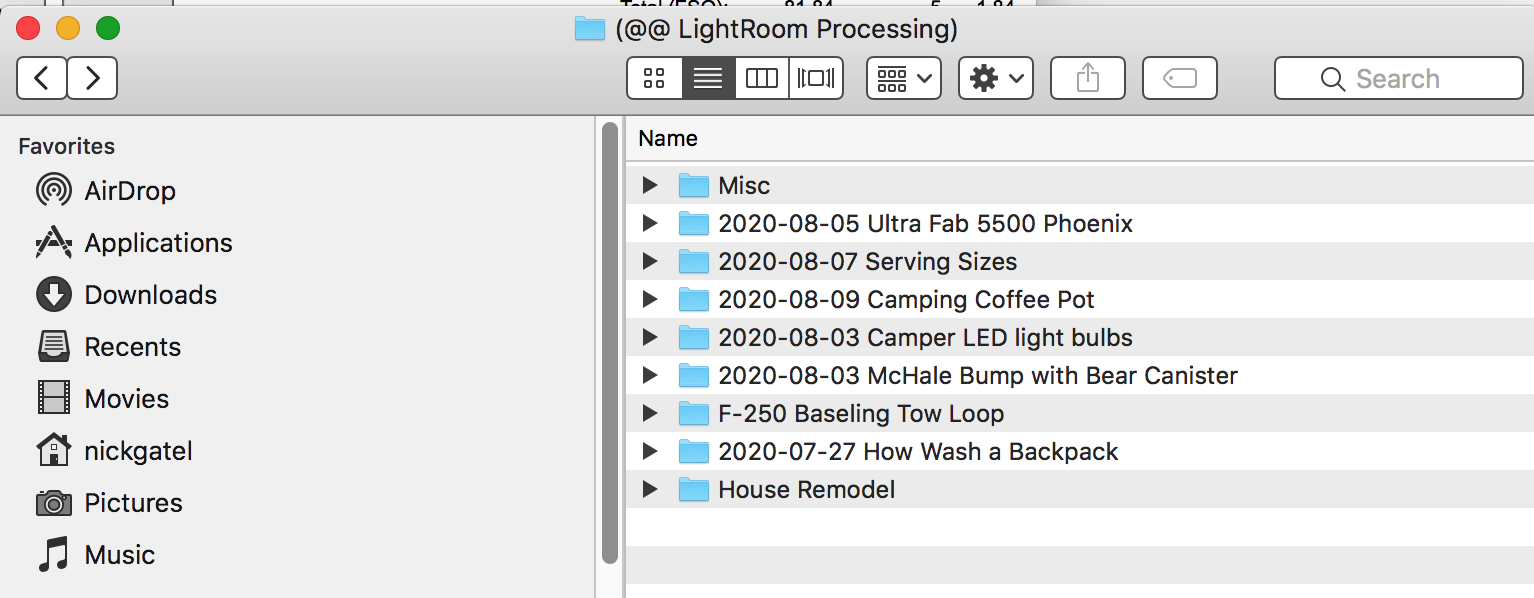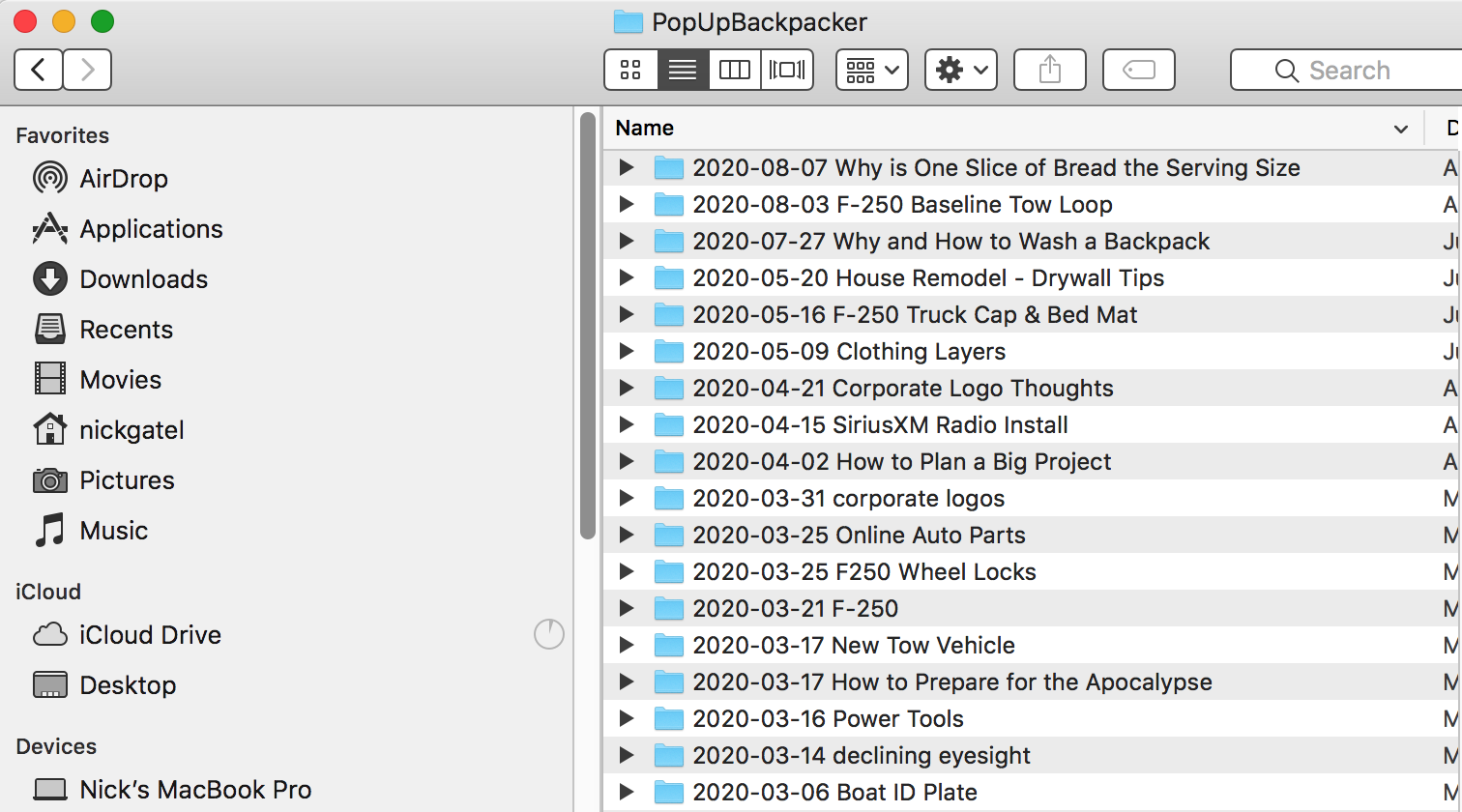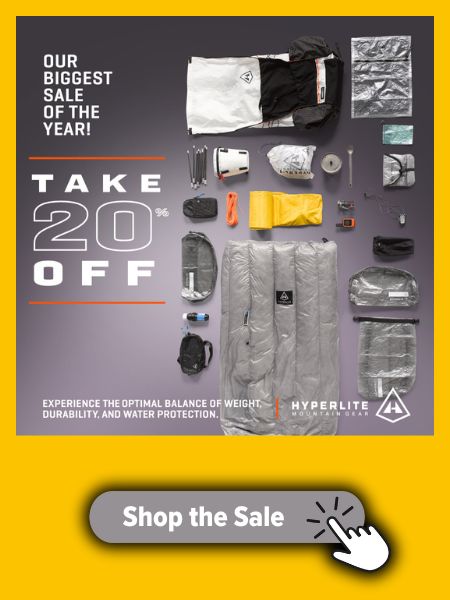Topic
Storing and Organizing iPhone Photos on a PC – Help!
Forum Posting
A Membership is required to post in the forums. Login or become a member to post in the member forums!
Home › Forums › Off Piste › Photography › Storing and Organizing iPhone Photos on a PC – Help!
- This topic has 1 reply, 2 voices, and was last updated 4 years, 6 months ago by
 Nick Gatel.
Nick Gatel.
-
AuthorPosts
-
Aug 18, 2020 at 8:45 am #3671352
For my 20 years of owning digital cameras I was always copying my photos from the media of choice to a well-organized set of folders on my laptop and then backing them up to multiple places. As I’ve migrated to using my iPhone more and more for photos I’m finding that I simply don’t have them easily available to merge with photos taken on a camera.
I’m looking for any suggestions for ways to copy photos from iPhones to a PC, ideally by date range, so that I can continue to sort and file them. I’m okay if the solution involves hardware, but I’d love to hear what you all do with those iPhone photos you want to keep.
I’m locked in the iPhone/PC world so Android/Mac solutions won’t help. Thanks!
Aug 23, 2020 at 1:43 pm #3672550It’s been a while since I used a PC with an iPhone, but you can import the pictures to a PC. From there, I would move the iPhone pictures to the folders I want, then edit.
I mostly use a camera with RAW files. I import both the RAW camera files and any iPhone photos to a top-level folder in my Pictures Folder, for use with Adobe Lightroom. Most of the folders have the date in the folder name. After editing either type of file, I export the finished picture to a different folder, also with the date in the folder name.
I store all the original pictures on external drives, all sorted by folder names with the date included in the name. So about once every 6 months I move all the folders in the @@ Lightroom Processing folder to external drives, freeing up free space on my laptop hard drive.
This is how I did it with a PC, and how I still do it with a MacBook Pro.
Below is the top-level folder in Pictures. I use the folder named, @@ Lightroom Processing, so it is always at the top of the Pictures folder.

Below I have exported edited pictures to new folders. This happens to be the folders for my blog.

Because of the way Lightroom works, I move the original folders using the file manger in Lightroom, which makes it easy to find a photo on an external drive. Simply moving folders using Mac Finder or Windows Folder will lose this functionality.
-
AuthorPosts
- You must be logged in to reply to this topic.
Forum Posting
A Membership is required to post in the forums. Login or become a member to post in the member forums!
HAPPENING RIGHT NOW (February 11-21, 2025) - Shop Hyperlite Mountain Gear's Biggest Sale of the Year:
Our Community Posts are Moderated
Backpacking Light community posts are moderated and here to foster helpful and positive discussions about lightweight backpacking. Please be mindful of our values and boundaries and review our Community Guidelines prior to posting.
Get the Newsletter
Gear Research & Discovery Tools
- Browse our curated Gear Shop
- See the latest Gear Deals and Sales
- Our Recommendations
- Search for Gear on Sale with the Gear Finder
- Used Gear Swap
- Member Gear Reviews and BPL Gear Review Articles
- Browse by Gear Type or Brand.